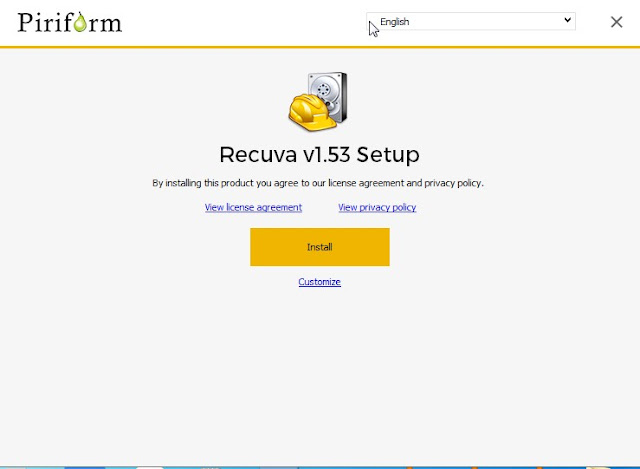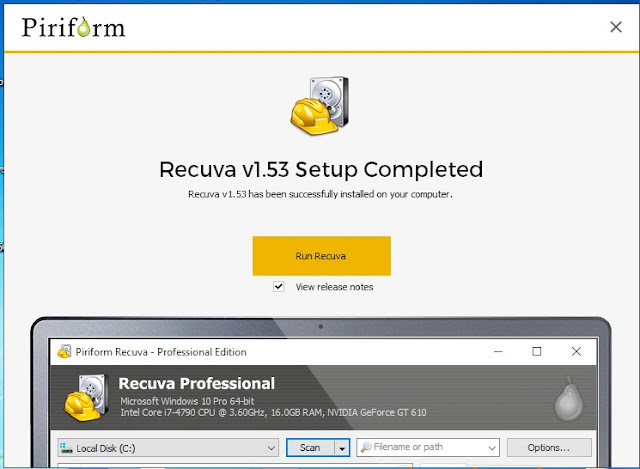1. Operating system loading time
Solution: Probably your computer virus is infected. You can try any good antivirus.
Type of problem: Operating system.
2. The PC is hanging repeatedly
Solution: If the PC hangs or restart without any reason, then note that the RAM slot is well placed. If you have more than one RAM, then notice that all are same busped in. It is very important to use the same bansdeeped RAM for system stability. It may also be due to viruses.
Type of problem: Hard disk, CD ROM, RAM
3. Need help opening computer casing
Solution Opening the computer casing is very easy. You can do this if you notice a little better. Usually it has 2 + 2 = 4 screws on the opening of the casing. Turn off the power supply before opening the casing. Remove all the plugs from the back of the motherboard.
If you see Kacing from the front, you have to open its left side. To get two screws behind it, you will need a good screwdriver screwdriver. Keep the open screw carefully.
Once the screw is opened, separate the cover from the side of the casing. Generally, the cover is to open a few slides on the back.
Type of problem: Other hardware
4. Want to set up Wi-Fi at home
Solution If you want to use WiFi on a laptop, you will only be able to buy a WiFi router. If you want to use the desktop, you will have to buy a different adapter for the desktop. Or you can do internet and networking from the router on the desktop with LAN cable. There are two types of router available in the market. 54 MBps and 300 MBps. It is possible to get 54 MBps router in about 2200 rupees. And the router setup is much like the cable internet setup. It allows you to easily see the corresponding manual.
Type of problem: Internet
5. Google Chrome problem
Solution: If you have any 3rd party add-ons installed on your Chrome, then delete it. You can also delete browser history and cookies. If not working, then use Chrome's newest and latest version. Chrome usually releases new versions every week.
Type of problem: Internet
6. CD Drive Problems
Solution: If the CD drive is clean then change its port. If the CD drive is more old, then its head clean is necessary.
Type of problem: Hard disk, CD ROM, RAM
7. The way to identify different parts of the computer
Solution: To get an idea about different parts of the computer, you have to open the casing first. For this, open two screws behind the casing and look inside.
1. The mother board is seeing the main circuit board. The power supply is on the back side of the casing. Many red, yellow, black or blue emerged from the power supply. Some of its connected motherboards and some other hardware such as CD drive, floppy drive, hard disk.
2. Find out the cooling fan of motherboard processor to understand it. Usually it is slightly left on the motherboard. Can not see directly for the processor fan.
3. RAM is on the right side of the general processor. 2-4 slots in the model, vertical
4. When you understand what soundcard is, the device where the speaker input jack takes it.
5. Similarly, with the monitor cable you will know which is your graphics card.
6. In the same way, you can find the modem (telephonic cable), LAN card (branded broadband Internet).
7. Liquid finely red, yellow, black or blue cable power cable. White or red wide cable data cable
8. On a common PC, the power cord behind the casing, the monitor cord, the mouse and the keyboard, the speaker input are the primary inventory which is on all PCs.
Because of different types of different types of cables, one kind of connection you can make mistakes, but you can not put it in another.
Type of problem: Other hardware
8. What should be done if the computer is not running?
Solution: We want to identify this as a known problem. It does not seem to be a mistake that says regular computer does not start. New users solved this problem only. That is the reason for the disadvantage of the seller and the unnecessary expenditure. Listen to the following words. Hope you will not be able to try
* After switching on the power switch, take note of how many internal speakers of the system did. If the number of beep is the same, then the computer does not get the output output. Or maybe the keyboard is not connected properly to the motherboard, but it may be.
# If there are two small beeps after a big beep, then your motherboard is not getting RAM. Change the RAM and not change the slots.
# If there are three small bees after a big beep, then surely the problem of display or graphics output.
# And if a big beep is then four small beeps, then your motherboard or any other important hardware is broken or not working properly.
# But for this you have to have an internal speaker on your PC. Many motherboards have an internal speaker built-in. In others, they are different. Sellers usually give it when the computer is bought, but sometimes they may not have been properly installed. In that case, get the speaker in your motherboard box. Then take the dealer from time to time. I can understand why I give it so much importance.
* Look at the monitor. Is it in sleep mode ? This means that the LED lights are going to burn. If that is not the case, if the LED lights are lit and something on the monitor is seen then congratulations. Your motherboard and graphics card are okay.Samsata is small.There is no tension!
* If the power is not able to do it, then open the casing, you undoubtedly have problems with your power supply. Try to find out where the problem is.
* Now hold on the motherboard's power lamp, but when pressing the power button of the casing, but the PC is not responding, it should be understood that due to any problems in the power supply of the casing, it can not produce adequate voltage output. If possible, try adding another power supply.
* Not working at this time? Maybe there's a problem with your power switch. Experienced users can view motherboard manual if possible, by finding out the motherboard power button pin 2 and connecting it in any way can work. However, the inexperienced people do not have to do this work.
* Problems in getting power are the solutions to hope. Computer is not running this time? If you understand the problem of RAM then Change the RAM slot or else insert another ram.
* Computer boots are OK but Windows has been stuck before loading? Then you have to understand your hard disk problem. Check the hard disk power and data cable connection. It is possible that the motherboard of the motherboard can be changed by changing the cable. Also, what is happening is the computer is going to be operating properly, the operating system is loading, then the PC is restarted and then restarted. This is probably due to the weakness of processor cooling fan or hitscake and processor connection. Check whether the fan is rotating properly or if everything is properly tight with the fan. If you can open the hits with the cooling fan again and again. The cooling fan is to open the pressure together on both sides.
If you do not stop suddenly, it means that the signal is closed with a little time, because of the virus attack.
Suddenly, I mean, this is the kind of events that stop the computer when it's gone.
Also, due to the loss / loss of any cable, the computer may stop running. Take care of this matter too.
Type of problem: Other hardware
9. The picture does not come in the monitor
Solution: If there is no display in the monitor and its LED light burns then there is a problem with the graphics / video card or the monitor's connection to the cable is lost. Check the connection. Sometimes changing the RAM slot can solve this problem. You can also reset the BIOS settings.
Type of problem: Other hardware